Once you've signed in to Blogger, you'll see your dashboard with your list of blogs. Here's what you need to do:
- Click the NEW POST button and enter anything you want to share with the world.
- Next, you'll see the Create New Post page. Start by giving your post a title (optional), then enter the post itself:

- When you're done, click the Preview link to make sure it's ready to go:

- Once you're satisfied with your post, click the Publish button. This will publish your new post.
Add an image
You can add an image from your computer or the Web to your blog. Click the image icon in the post editor toolbar. A window appears prompting you to browse for an image file on your computer, or enter the URL of an image on the Web.Once you've selected your image, you can then choose a layout to determine how your image will appear in your post:
- The 'Left', 'Center', and 'Right' options allow you to customize the way your blog text will flow around your image.
- The 'Image size' options will determine how large the image will appear within your post.
You can also publish images to your blog using your mobile device, Google's free photo software Picasa , or a third-party service like flickr . Learn more
Add a video
To add a video to your blog post, click the film strip icon in the post editor toolbar above where you compose your blog text. A window appears prompting you to 'Add a video to your blog post.'Click Browse to select the video file from your computer that you'd like to upload. Note that Blogger accepts AVI, MPEG, QuickTime, Real and Windows Media files and that your video must be less than 100MB in size.
Before uploading your video, add a title in the 'Video Title' box and agree to the Terms and Conditions (you'll only have to do this the first time that you upload a video with Blogger). Then clickUPLOAD VIDEO.
While your video uploads, you'll see a placeholder in the post editor showing where your video will appear. You'll also see a status message below the post editor letting you know that your upload is in progress. Depending on the size of your video, this usually takes about five minutes. When it is complete, your video will appear in the post editor.
Want to see this in action? Click the link to watch a video on how to add a video to your blog post:
Adding a video to your post
















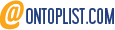
0 comments:
Post a Comment