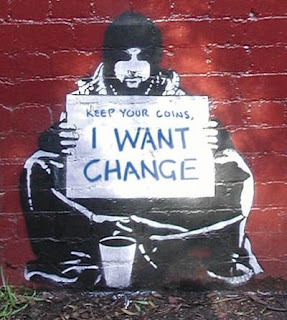Hi, friends! Now, I will post about a trick. That's Change Image Just with Scroll. The effect is when you put your cursor on the picture and scroll the mousewheel, the picture will be change. Let's see the DEMO. Now if you want to try this trick, just follow the steps below.
1. Log in to your blogger account
2. Go to Design --> Page Elements --> Add gadget
3. Choose "HTML/Java Script"
<img id="slideshow" src="PICTURE-1" />
<script type="text/javascript">
var myimages=[
"PICTURE-1",
"PICTURE-2",
"PICTURE-3",
"PICTURE-4",
"PICTURE-5"
]
var slideshow=document.getElementById("slideshow")
var nextslideindex=0
function rotateimage(e){
var evt=window.event || e
var delta=evt.detail? evt.detail*(-120) : evt.wheelDelta
nextslideindex=(delta<=-120)? nextslideindex+1 : nextslideindex-1
nextslideindex=(nextslideindex<0)? myimages.length-1 : (nextslideindex>myimages.length-1)? 0 : nextslideindex
slideshow.src=myimages[nextslideindex]
if (evt.preventDefault)
evt.preventDefault()
else
return false
}
var mousewheelevt=(/Firefox/i.test(navigator.userAgent))? "DOMMouseScroll" : "mousewheel"
if (slideshow.attachEvent)
slideshow.attachEvent("on"+mousewheelevt, rotateimage)
else if (slideshow.addEventListener)
slideshow.addEventListener(mousewheelevt, rotateimage, false)
</script>
=> You can replace the images that will be change<script type="text/javascript">
var myimages=[
"PICTURE-1",
"PICTURE-2",
"PICTURE-3",
"PICTURE-4",
"PICTURE-5"
]
var slideshow=document.getElementById("slideshow")
var nextslideindex=0
function rotateimage(e){
var evt=window.event || e
var delta=evt.detail? evt.detail*(-120) : evt.wheelDelta
nextslideindex=(delta<=-120)? nextslideindex+1 : nextslideindex-1
nextslideindex=(nextslideindex<0)? myimages.length-1 : (nextslideindex>myimages.length-1)? 0 : nextslideindex
slideshow.src=myimages[nextslideindex]
if (evt.preventDefault)
evt.preventDefault()
else
return false
}
var mousewheelevt=(/Firefox/i.test(navigator.userAgent))? "DOMMouseScroll" : "mousewheel"
if (slideshow.attachEvent)
slideshow.attachEvent("on"+mousewheelevt, rotateimage)
else if (slideshow.addEventListener)
slideshow.addEventListener(mousewheelevt, rotateimage, false)
</script>
=> The image of PICTURE-1 must be same with PICTURE-1
4. Click SAVE